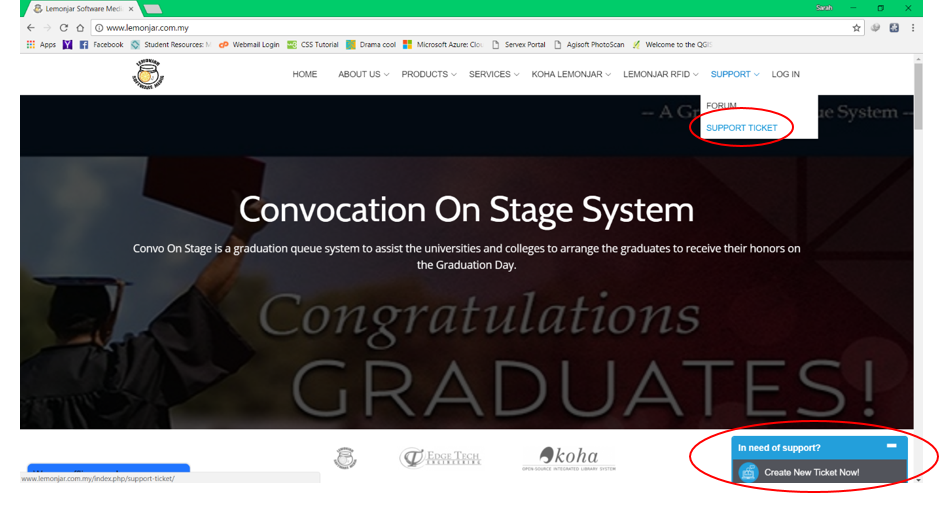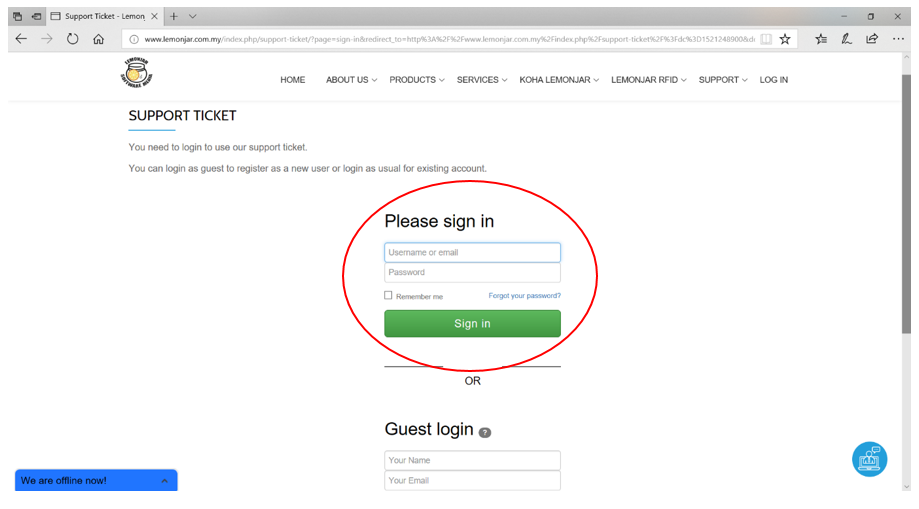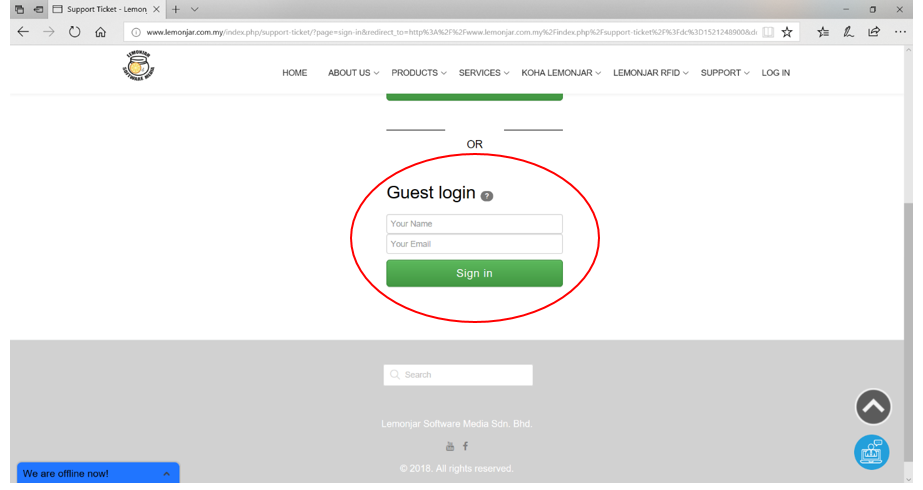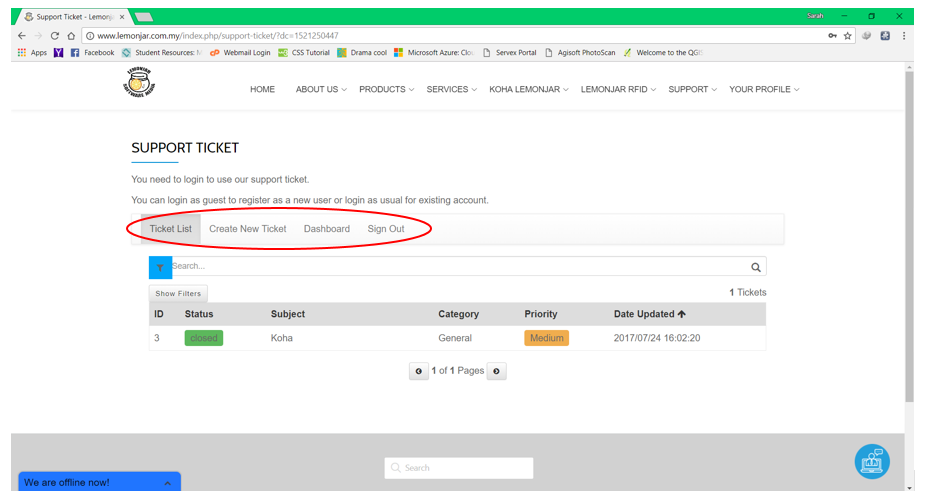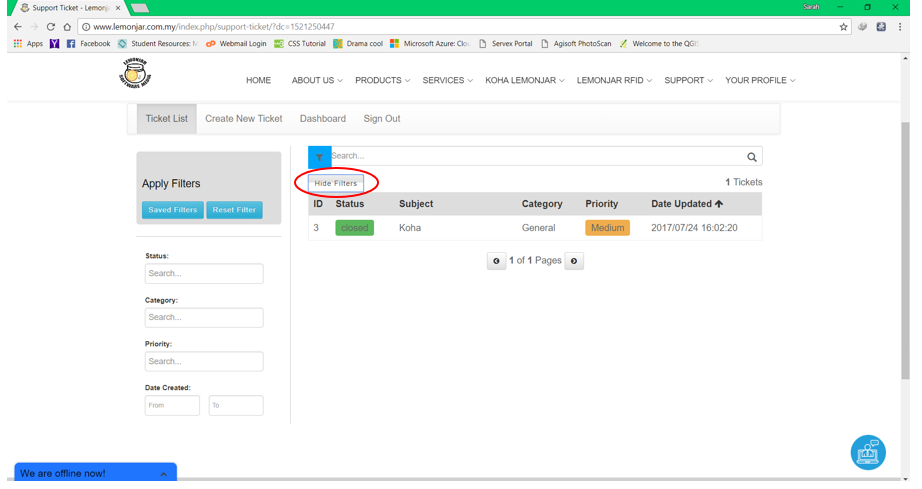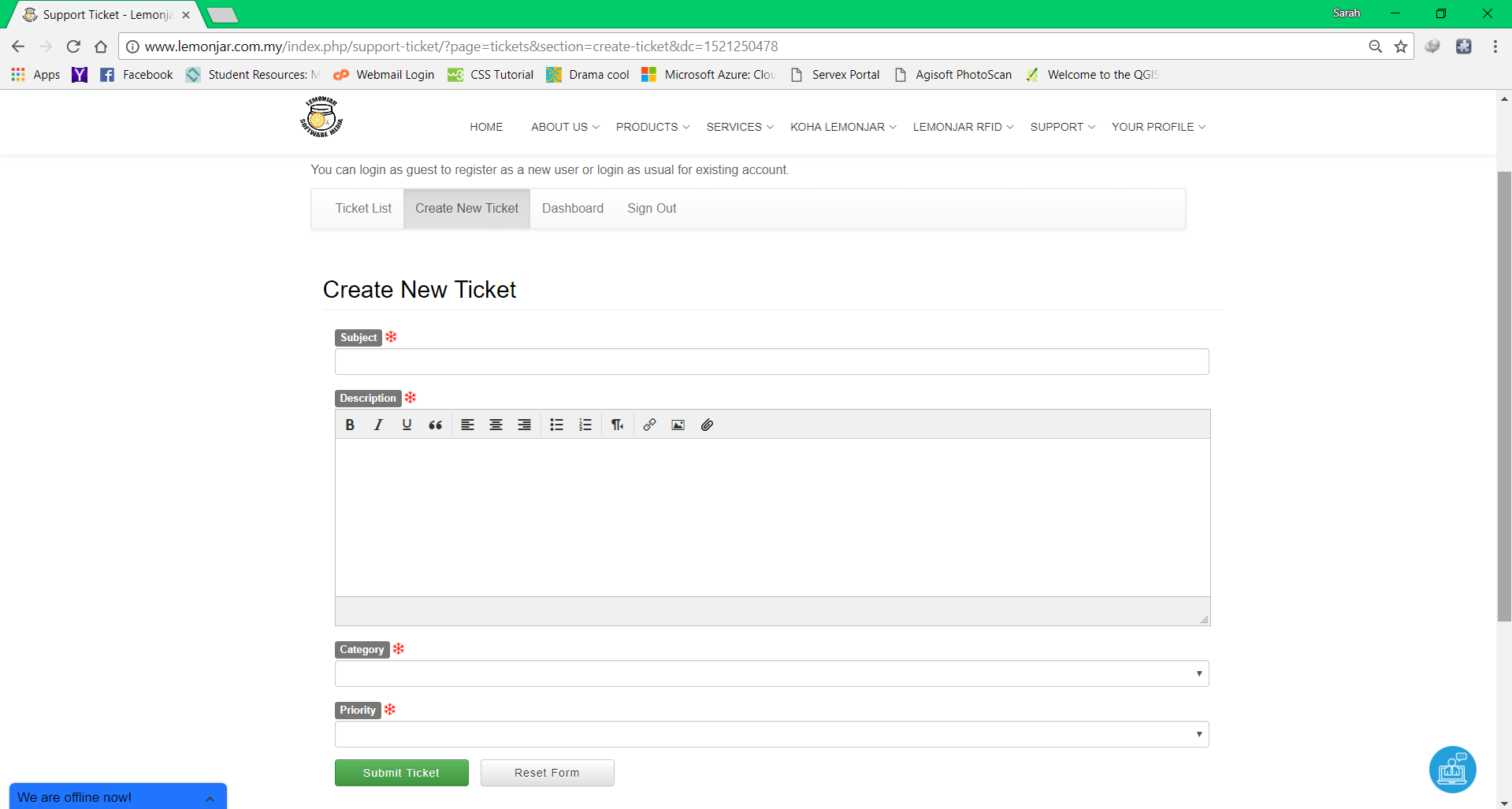Updates for our Support Ticket Service UI and functions.
We have new updates on our support ticket service interface. Here are the step-by-step guide on how to use our support ticket service.
Step-by-step Guide
First of all, go to the support ticket page by finding the link on the dropdown menu and click “Support Ticket” tab or you can click on this floating icon which can be found on your bottom right to get to the create ticket page.
After clicking the button shown in the first figure, you will be brought to the Sign In page. For registered users, you will only need to input your username/email and password to login to your support ticket service home. If you forgot your password, simply do this steps:-
- Click on the “Forgot your password?” link and input the required field.
- Follow the steps given to change your password.
For non-registered users, you can simply login using the Guest Login as shown in the figure above. Guest registered account can be use in requesting for support ticket and forums.
You can view your total ticket list in the tab “Ticket List”.
To apply filters on search, click on the “Show Filters” button. You can filter your search by status, category, priority and date created. To hide the filters tabs, click on the “Hide Filters” as shown in the figure above.
To request a support on our team, go to the tab “Create New Ticket” to request for a new support ticket. Fill in the required fields and click on the “Submit Ticket” button to submit the form.
You can follow up your ticket status by going to the Dashboard.
To sign out simply click on the “Sign Out” button.
For any inquiries on our support ticket service please do contact us via email at support@lemonjar.com.my or you can chat with us using our live chat service.